We've got some exciting news for all the Auction Managers and Event Planners out there! We've been listening to your feedback and have been hard at work to bring you the latest updates to the Handbid Manager. Our goal is to enhance your auction management experience and provide you with the tools you need to create unforgettable events.
In our latest release, version 2.60, we've introduced a range of new features and enhancements. One of the highlights is the ability to make your event private, ensuring that only invited participants can access it. This added level of exclusivity allows you to create a more intimate and tailored experience for your attendees.
But that's not all. We've also made significant upgrades to our credit card processing system with the integration of Stripe. This means faster and more secure transactions for both you and your bidders, giving you peace of mind while raising funds for your cause.
And we didn't stop there. In release 2.61, we've introduced enhanced bulk edit options that will save you time and effort. You can now easily copy items from one auction to another, set purchase limits on for sale items, pull an item from the auction, and even audit items for better inventory management. Plus, you'll have a detailed log of Auction Manager activities, allowing you to keep track of every bid removal and ensure transparency in your event.
But wait, there's more! Release 2.61.1 brings even more upgrades, including improvements to display sheets and the addition of QR codes to item exports. These enhancements streamline your workflow and make it even easier to manage your auction items.
At Handbid, we're committed to continuously improving our platform to meet the evolving needs of event planners like you. We value your input, and these updates are a direct result of the feedback we've received from our amazing clients.
We hope you enjoy these upgrades. Be sure to check out our webinar - Elevate Your Event Live on January 24th at 1pm to watch a product demo of these new features! The recording will also be available on your YouTube channel under the Elevate Your Event LIVE playlist to watch at your convenience.
Release 2.60
Private Event Invite Code
This feature allows managers to mark an event as “private”, restricting access to invited participants only. When enabling this option, auction managers generate a unique 6-digit invite code for their event. Users on the event site and app when entering a private auction, will be prompted to input the code for access. (The code is case-sensitive) If the code is correct, access to the auction is granted. A convenient "Request Invite" link is available if users did not receive an invite code.
- On the Event tab of the auction settings, check “Make Event Private”
- Enter a 6-digit invitation code. You can use alpha and numeric characters. The code is case-sensitive.
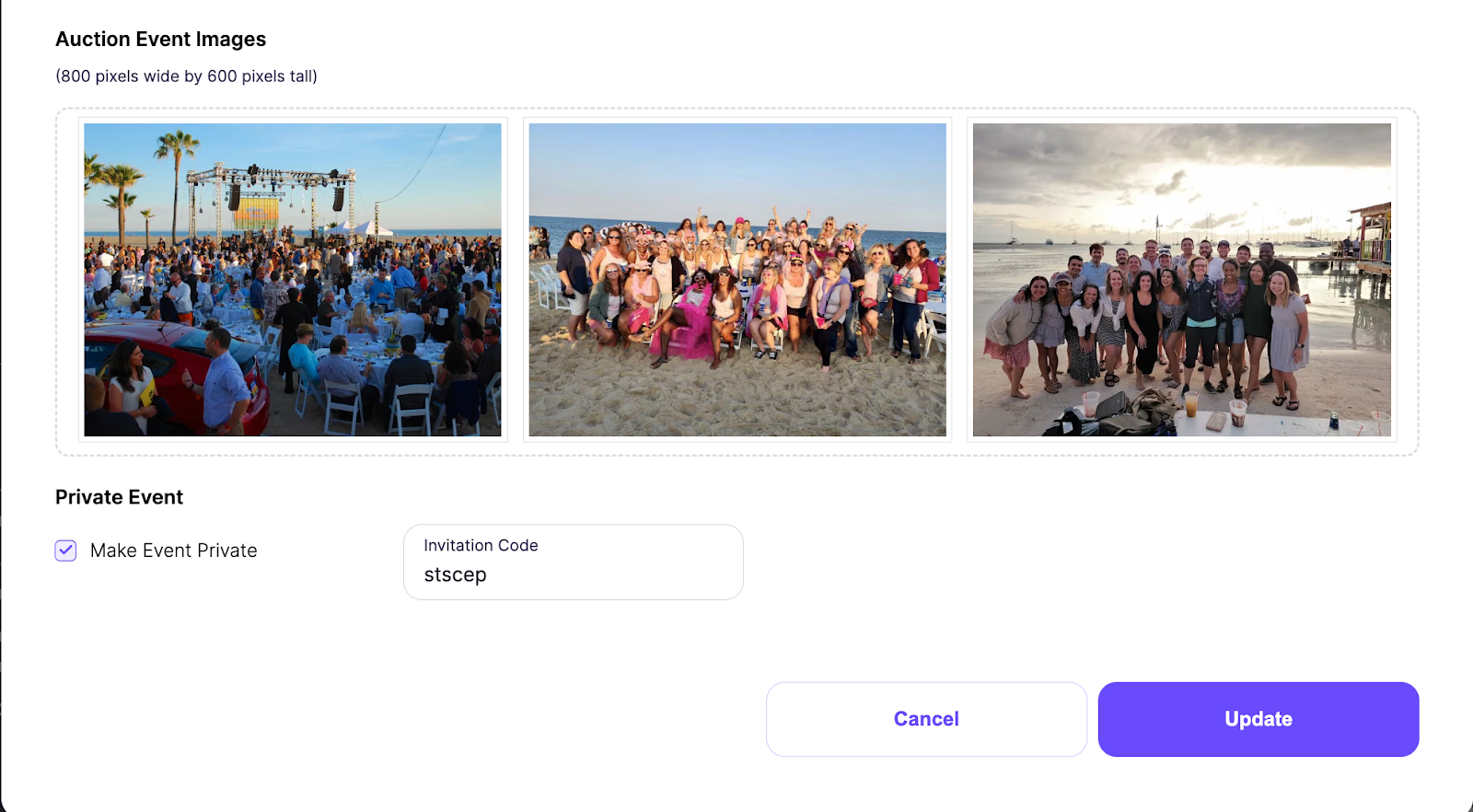
- Guests must input the code to access the event on the event site or the apps.
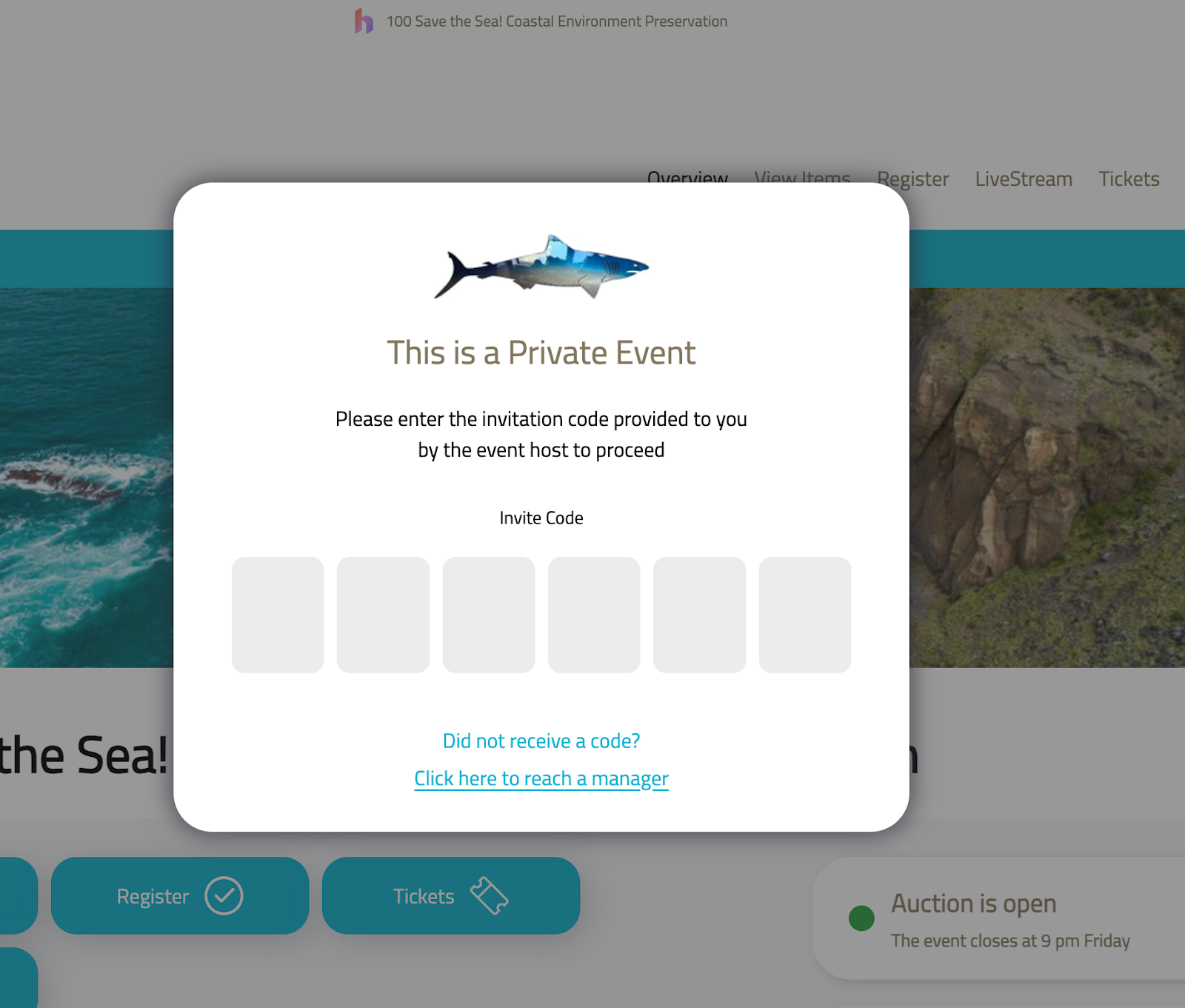
Stripe Upgrades for Payment Elements
Stripe has a new look for the end user! We have upgraded from using older Stripe APIs (Application Programming Interface) to Stripe Payment Elements and Payment Intents model. All users will be prompted to update their Handbid app, including all customized Whitelabel apps.
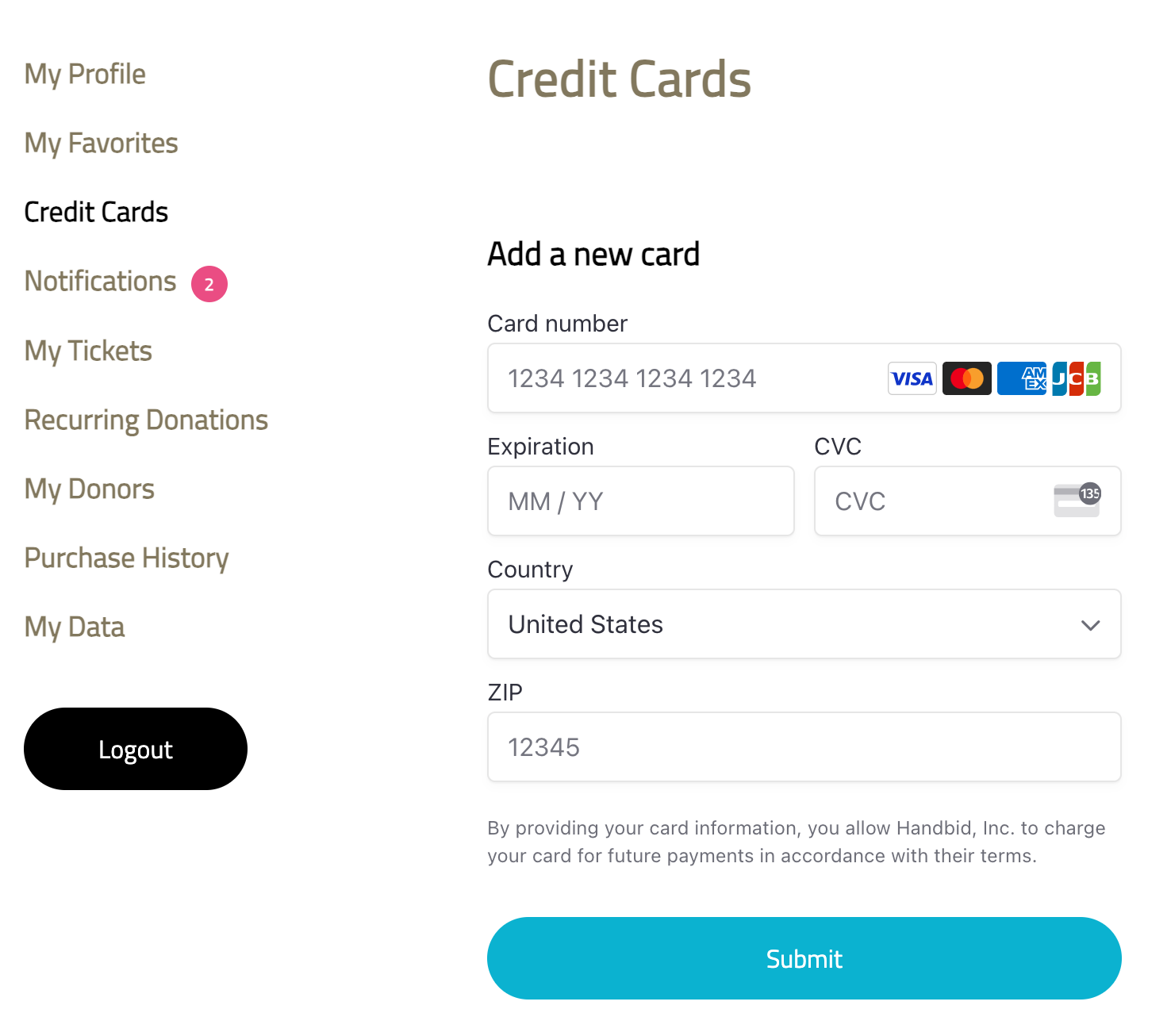
Release 2.61
Enhanced Bulk Edit Options, including Copying Items from one auction to another
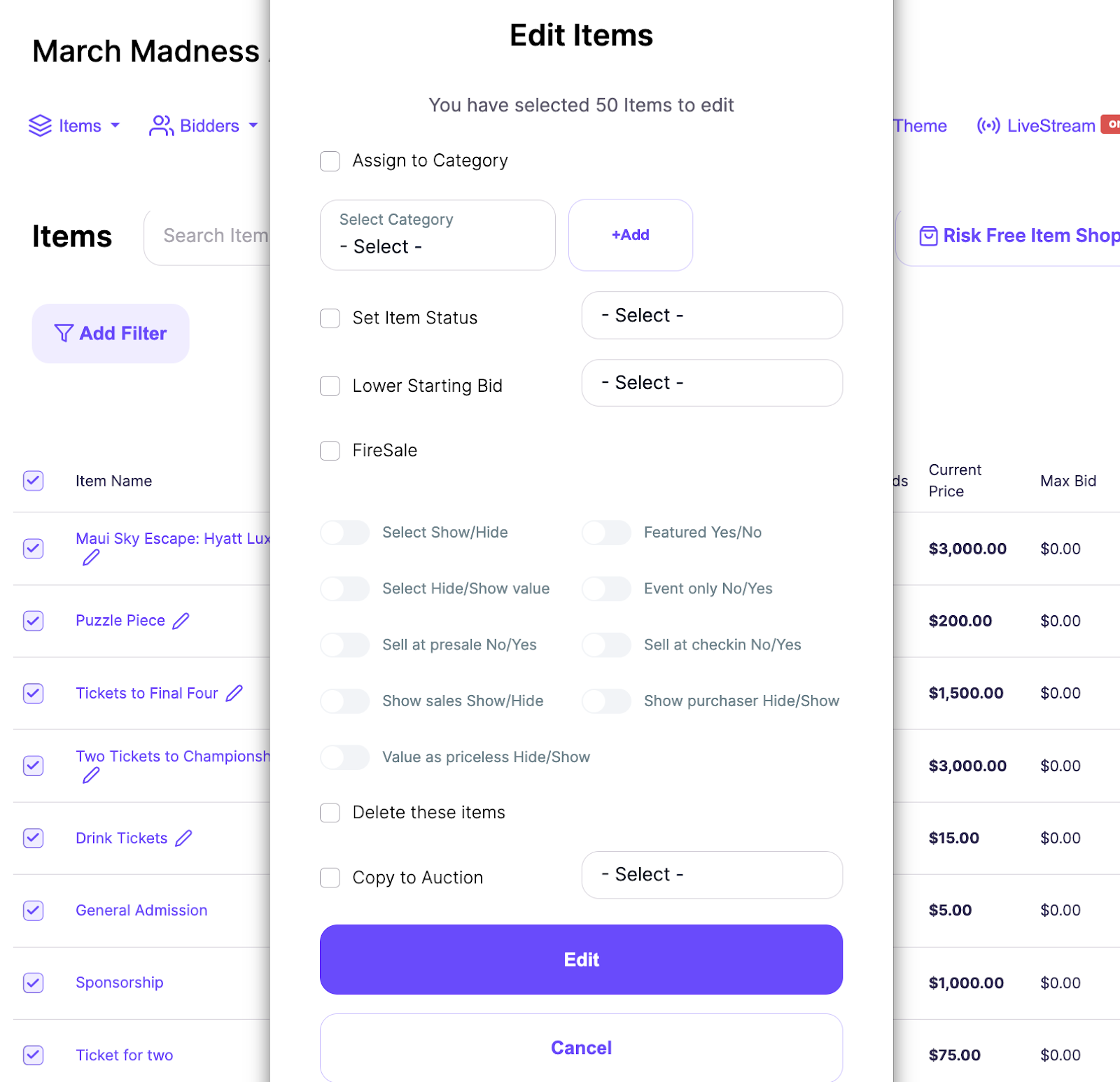
For Sale Items Purchase Limit
- In the inventory section of the Item Details tab, select “Max a user can purchase”
- Enter the purchase limit amount
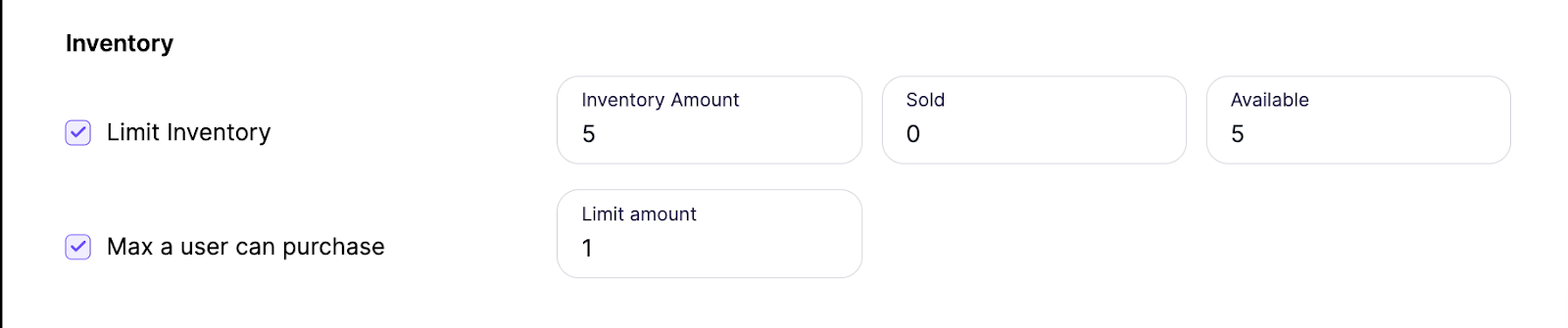
Pull Item from an auction
- Pull Item is a menu option
- Selecting Okay on the confirmation modal will delete all of the bids on the item and put the item in a pending status.
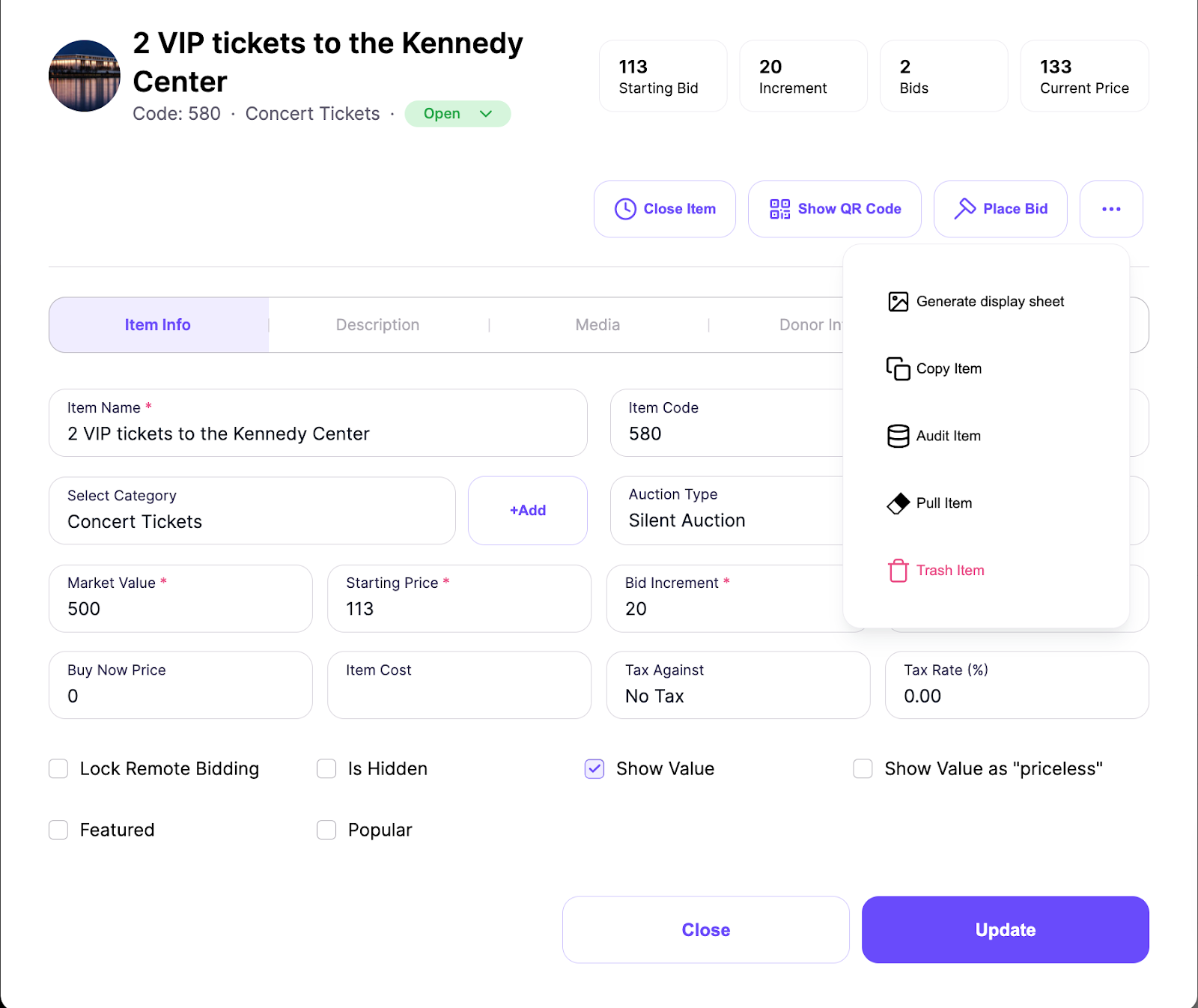
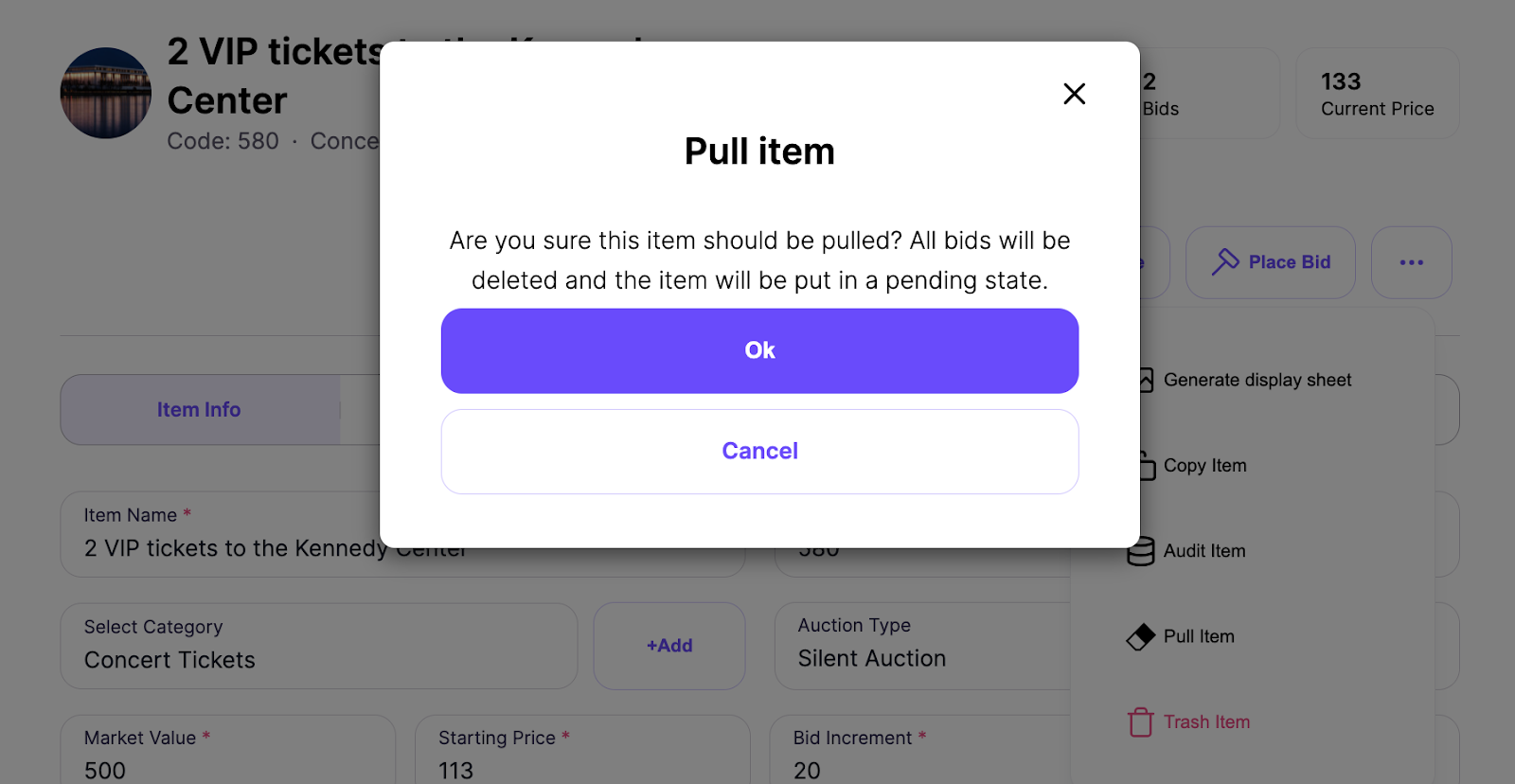
Audit Item
- Audit Item is a menu option
- Selecting Audit Item will display a change log that includes a time stamp, type of change, and who made the change
- Selecting a row in the change log will display specific change details, e.g. the item setting that was changed and the old and new values
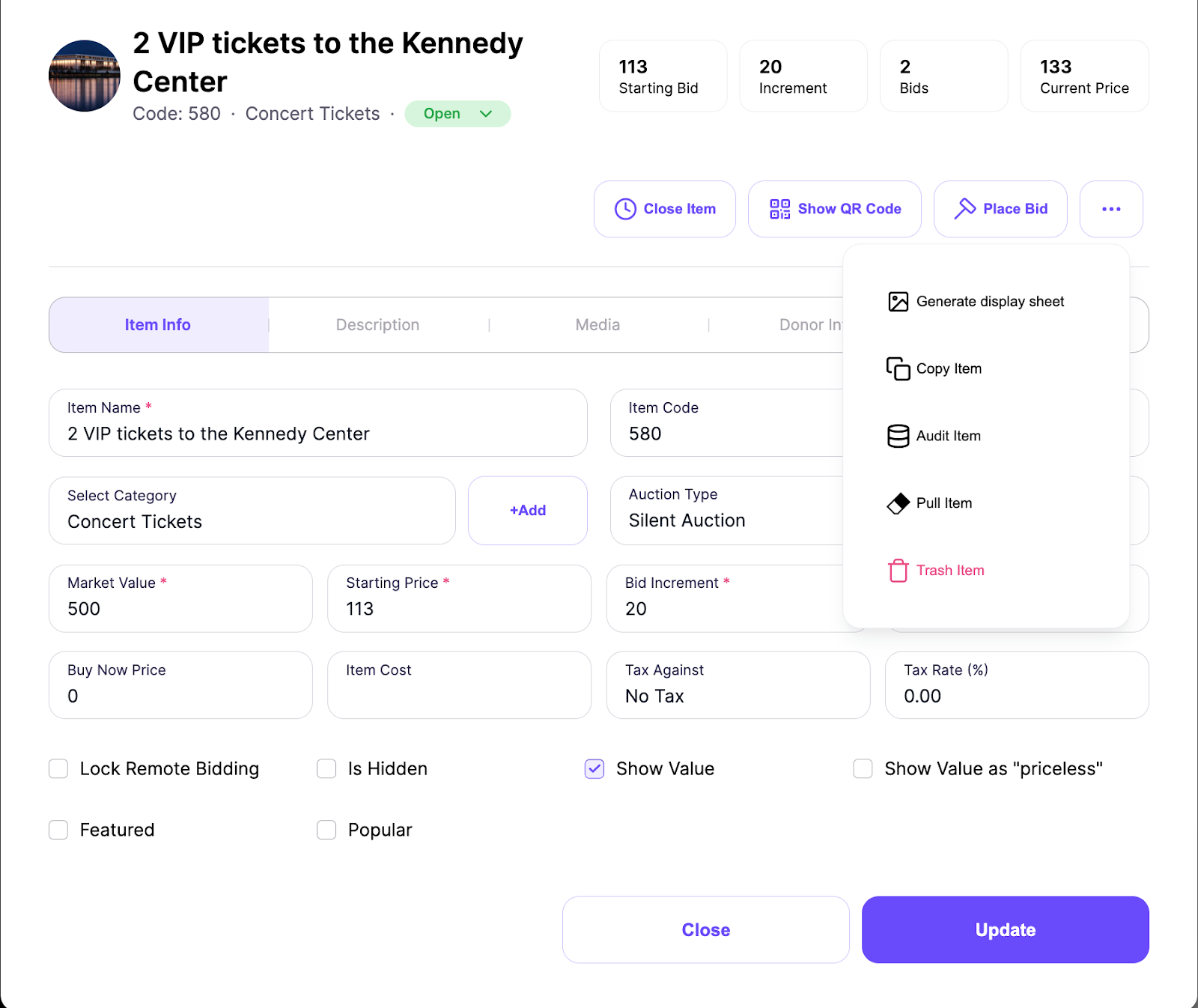
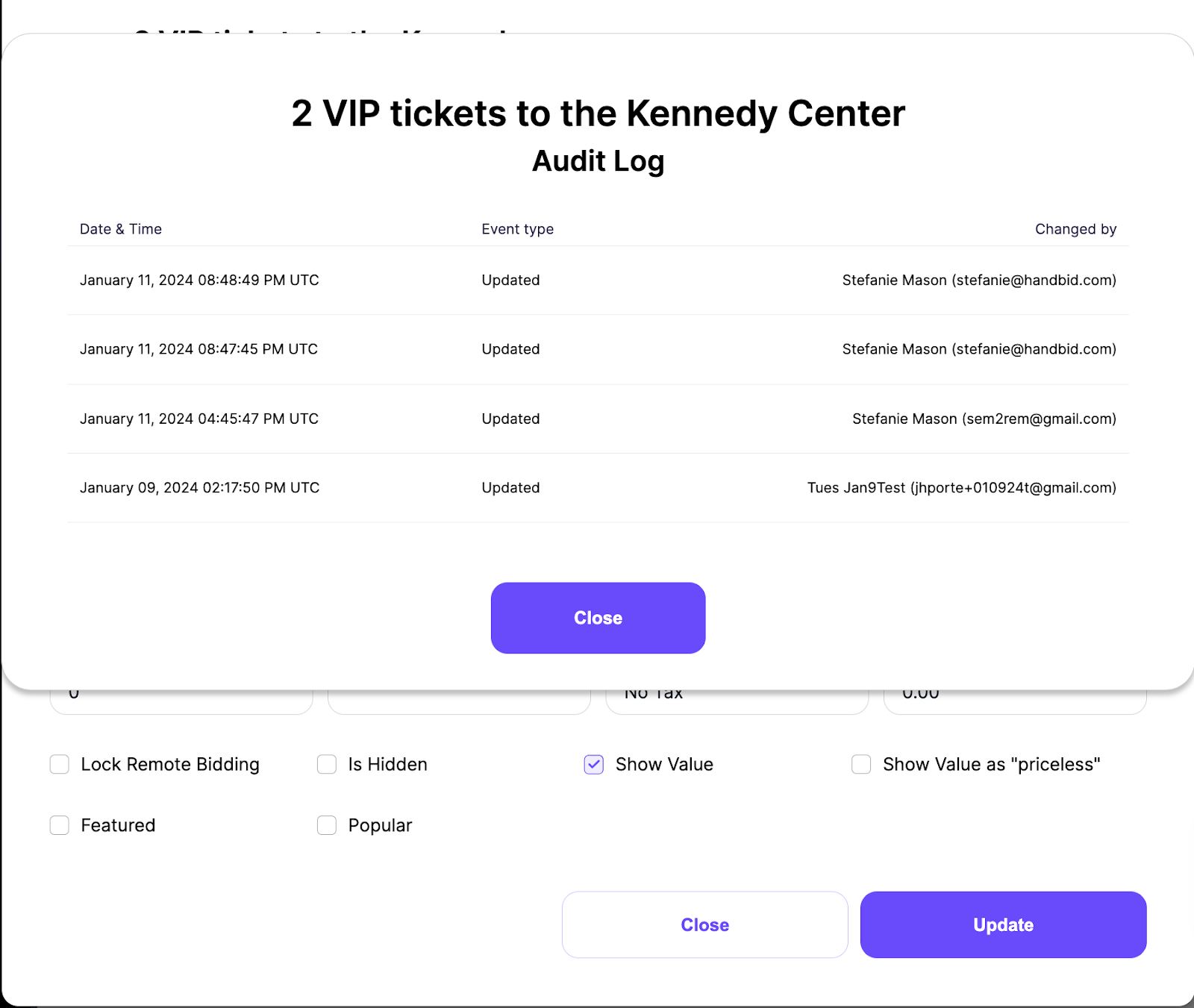

Bid Removal Details
- The manager will be asked to provide a reason for removing the bid.
- The bid removal details including who removed the bid, the date/time, and the reason provided are viewable by hovering over the question mark icon in the status column.
- If the removed bid was the winning bid, the next bidder is notified that the bid ahead has been disqualified and they’re now winning the item.
- The bid removal details are also shown on the bids tab in the bidder modal and in the bids report.
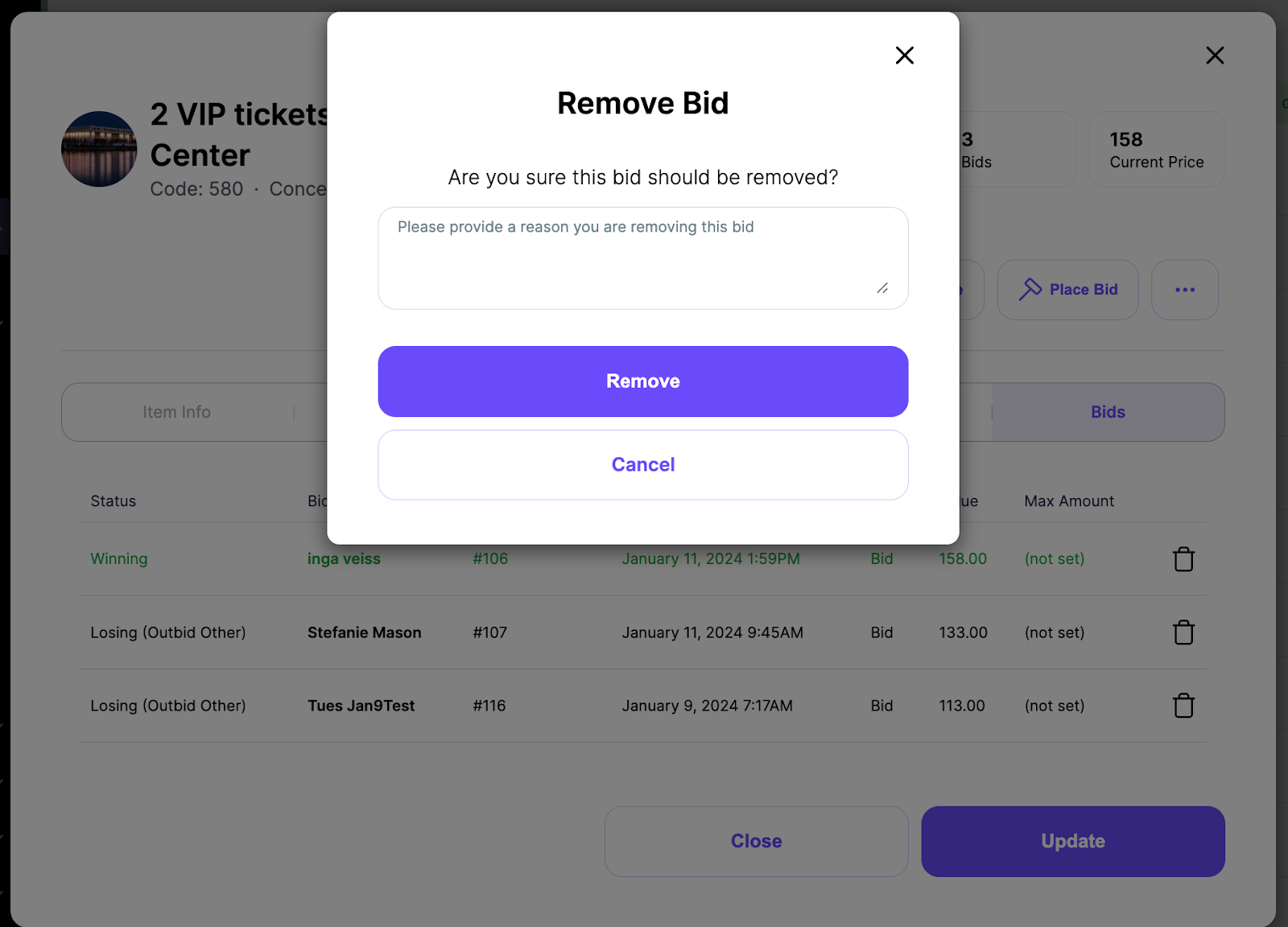
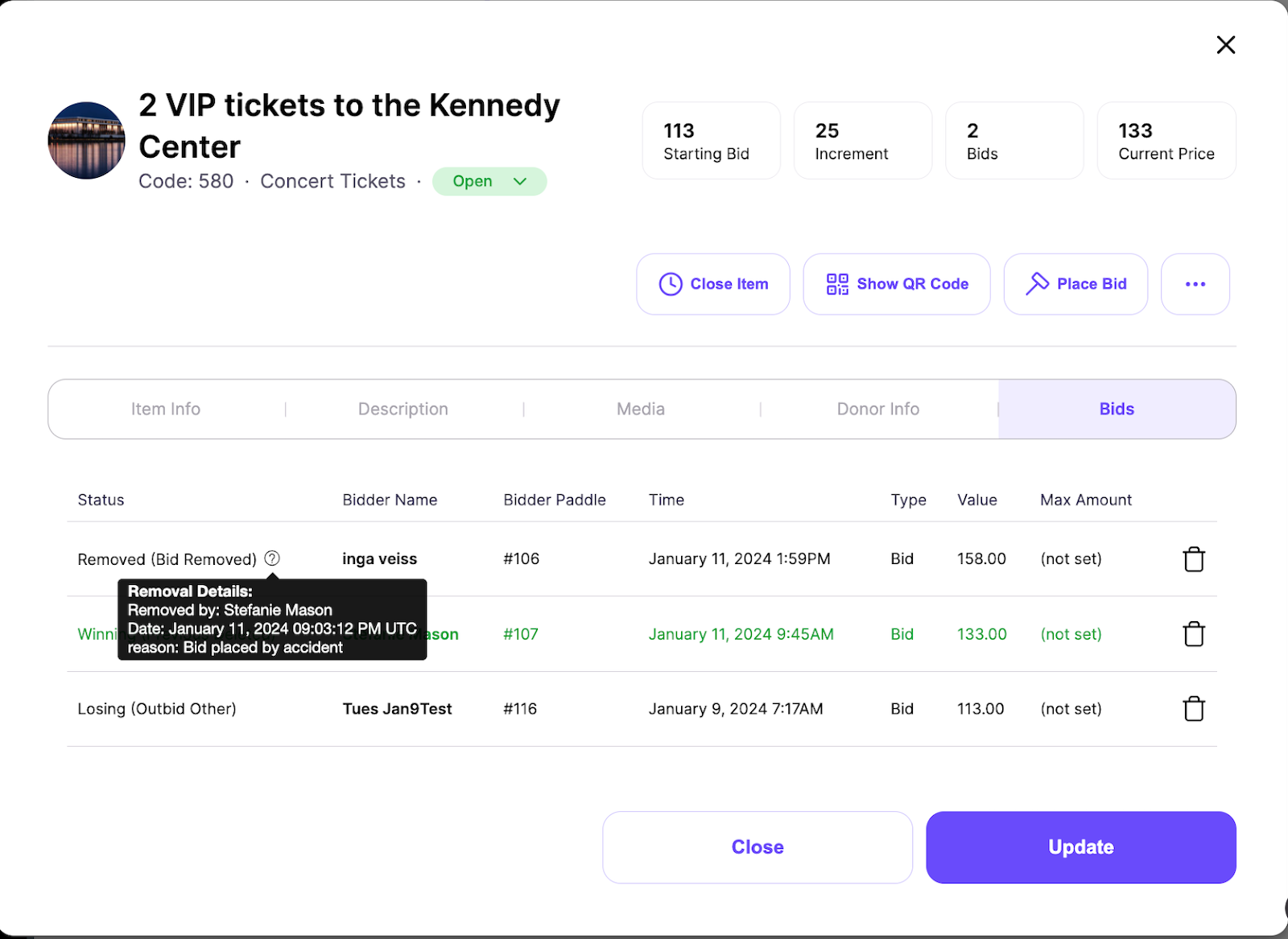
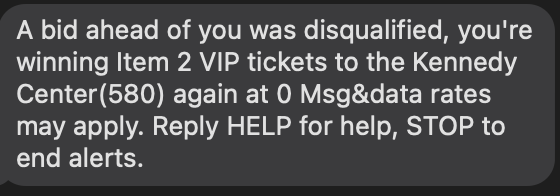
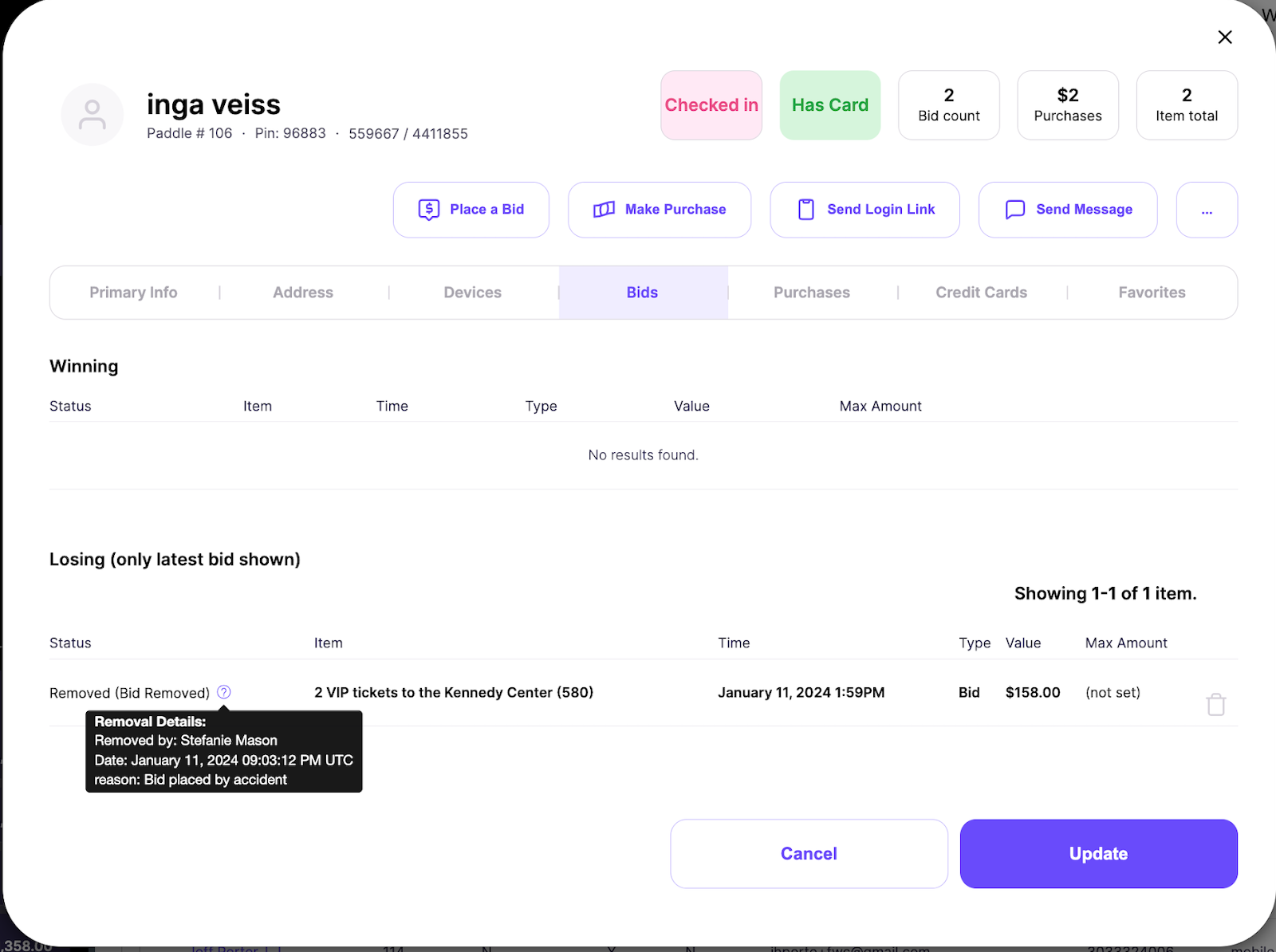

Adding Multiple Images
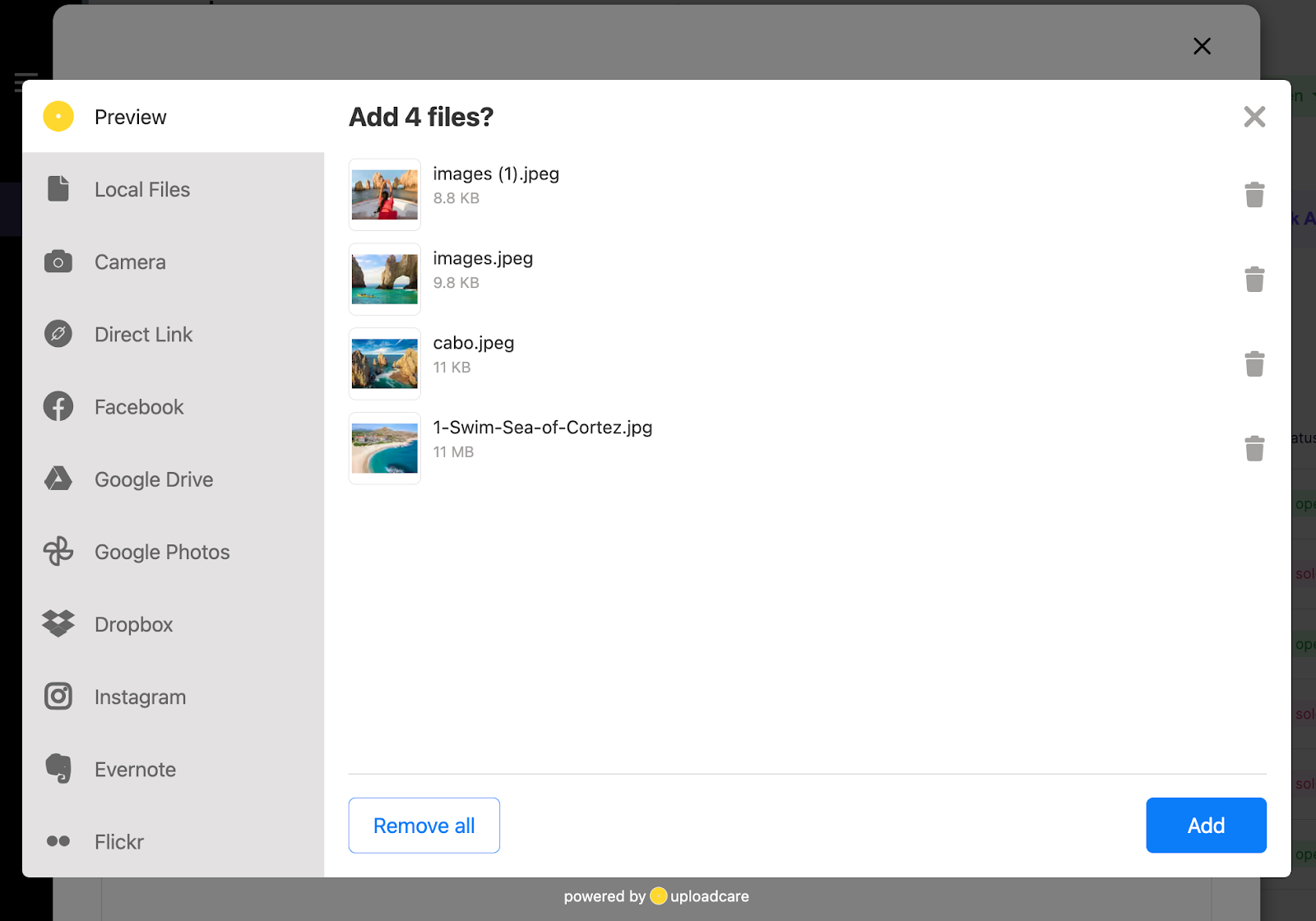
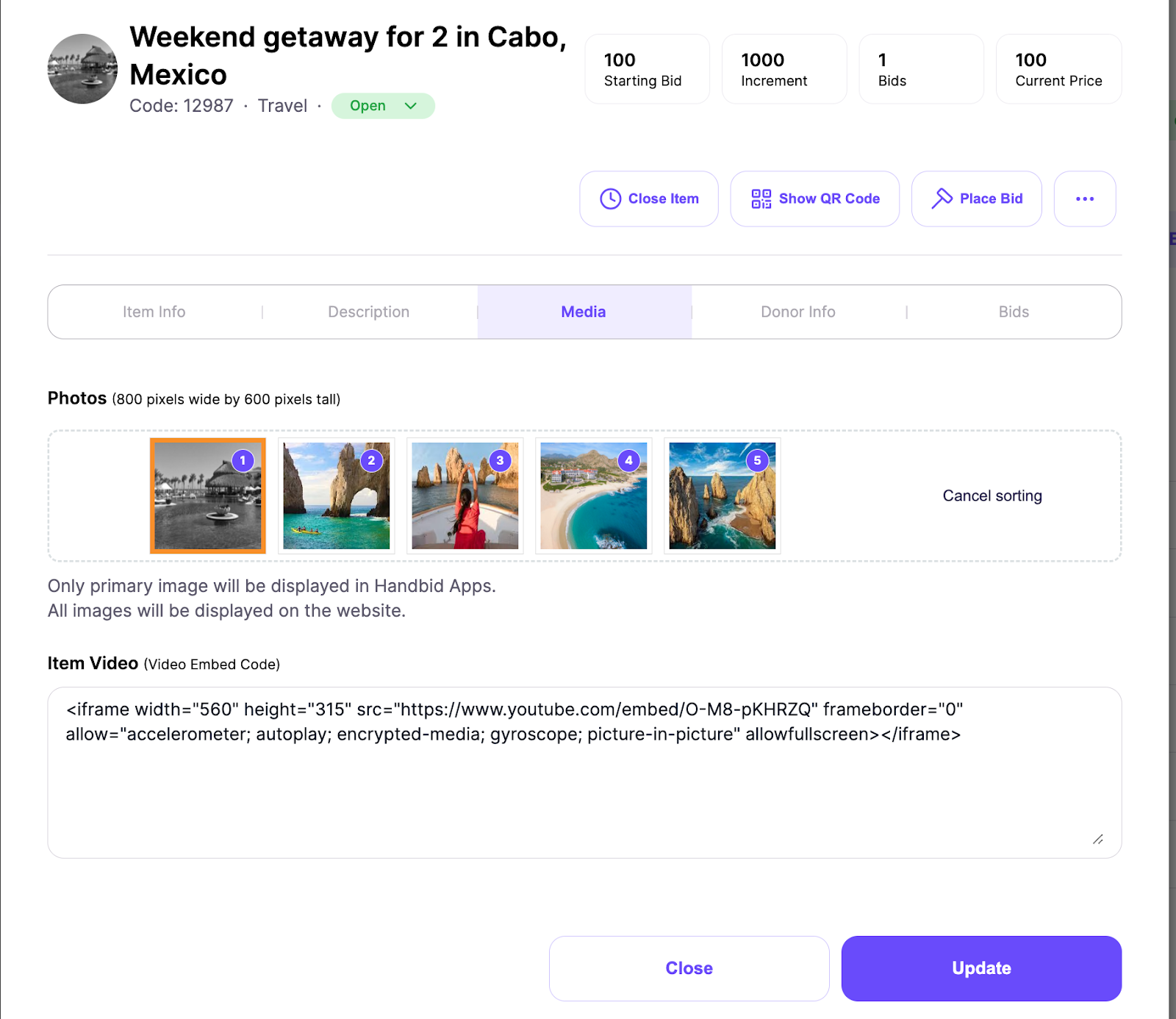
Bidder Question Custom Answers
In the Bidders grid view, you can filter on the answer; a column with the answer is included when exporting the detailed list views. Yes/No answer is a selectable field for the Purchases Report and will display the customized answer (not just yes/no). The customized answer will also be shown in the Top Bidders report.
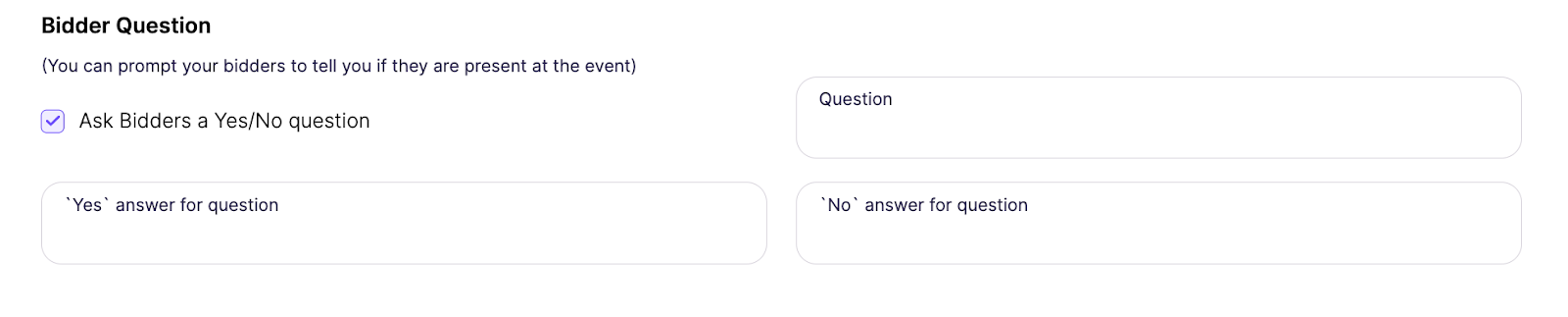
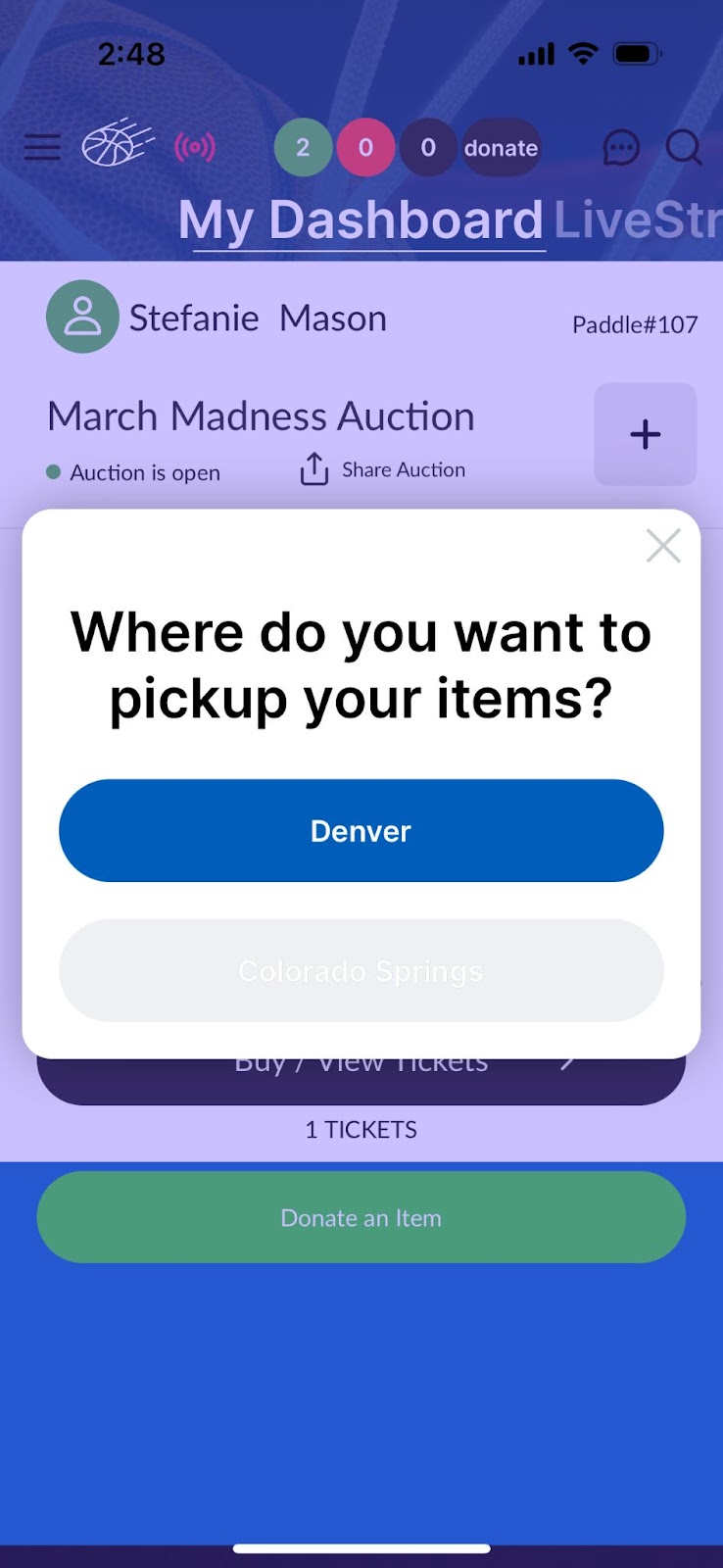
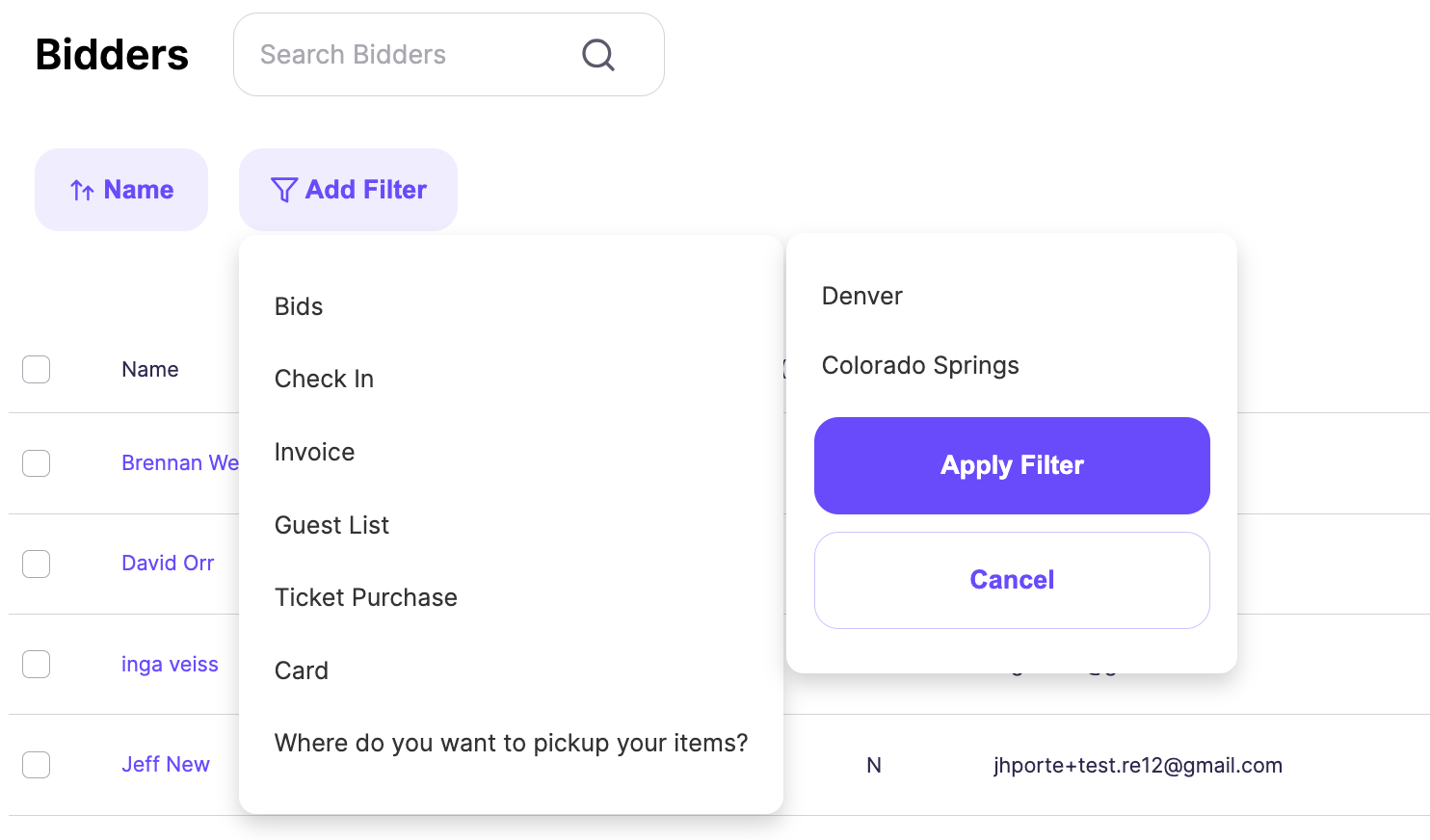
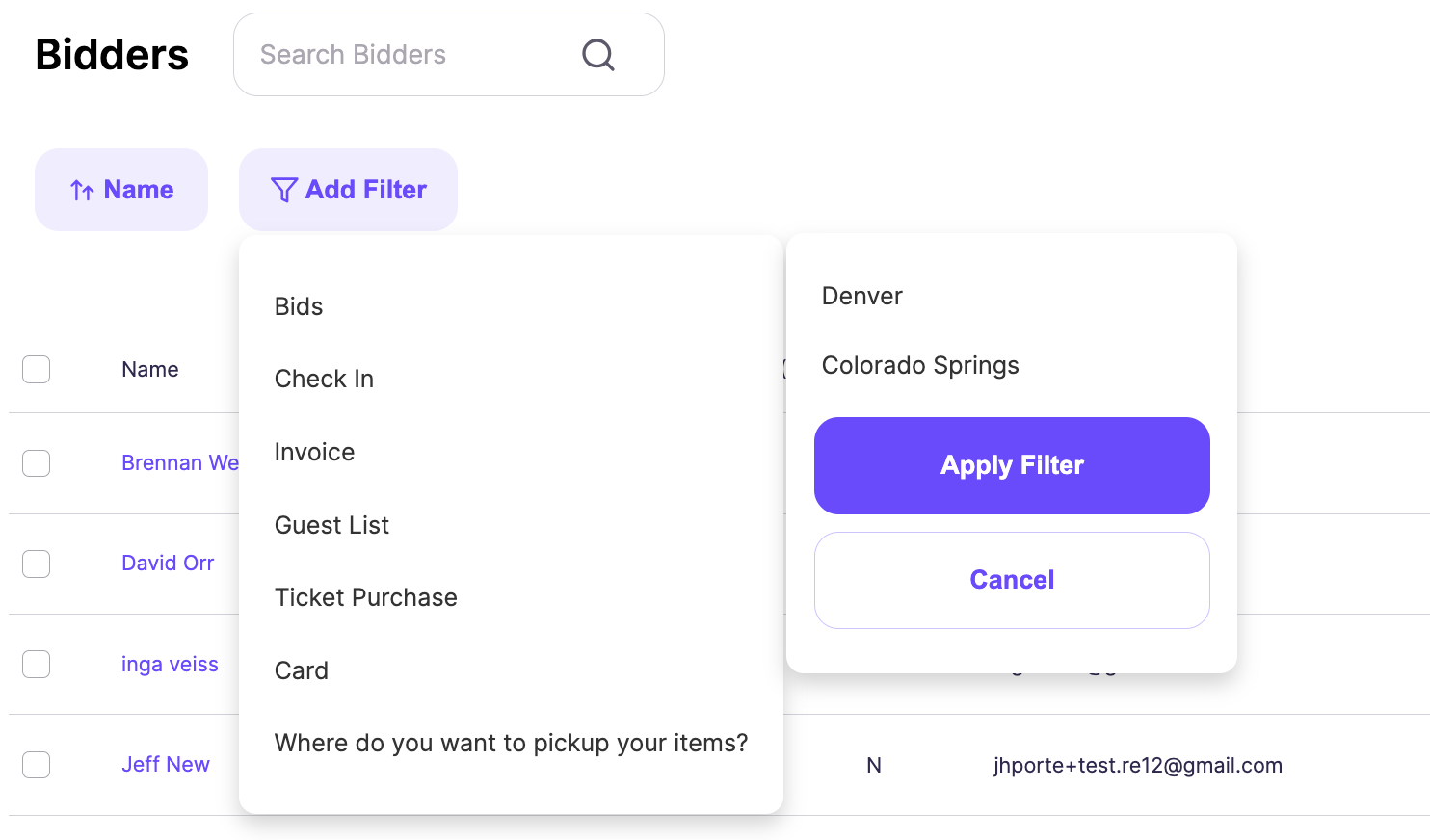
Release 2.61.1
Upgrades to item import and export.
We have upgraded our Item import and export capabilities to match the fields in Manager. If populated, the Display Sheet Donor Name will show on the 8x10 and half-sheet display sheet sizes. The Solicitor field has beenn added and should be populated with the contact email address. Show value as Priceless is a Yes/No field. Yes, will set show value as Priceless on the item. No will not.
QR Code URL added to item export (export all fields)
When exporting items, QR codes can be included. This will be helpful if you want to create your own Display Sheets. When choosing to export a QR code, choose to "Include All Fields".
PLEASE NOTE - when choosing to include all fields this will take a little longer to download.
- Once the file has been downloaded, clicking on the URL or pasting it into a browser will load or download the QR code image
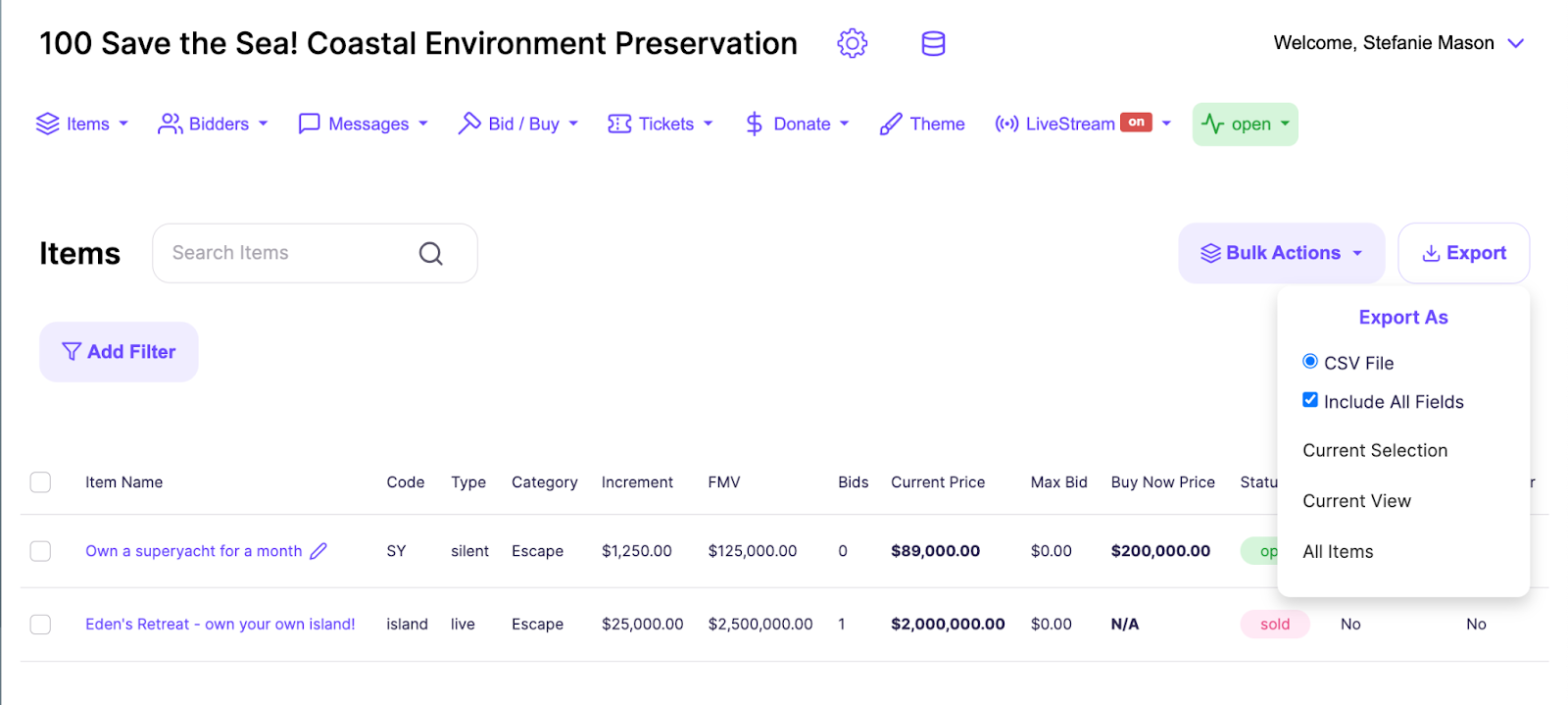
What’s a Rich Text element?
The rich text element allows you to create and format headings, paragraphs, blockquotes, images, and video all in one place instead of having to add and format them individually. Just double-click and easily create content.

- Numbered list
- Numbered list 2
- Numbered list 3
Static and dynamic content editing
A rich text element can be used with static or dynamic content. For static content, just drop it into any page and begin editing. For dynamic content, add a rich text field to any collection and then connect a rich text element to that field in the settings panel. Voila!
How to customize formatting for each rich text
Headings, paragraphs, blockquotes, figures, images, and figure captions can all be styled after a class is added to the rich text element using the "When inside of" nested selector system.












